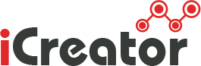A Gallery stripe contains several gallery items, each assembled by image and its title.
To add a gallery:
1. Click on the “+” sign and choose “gallery”
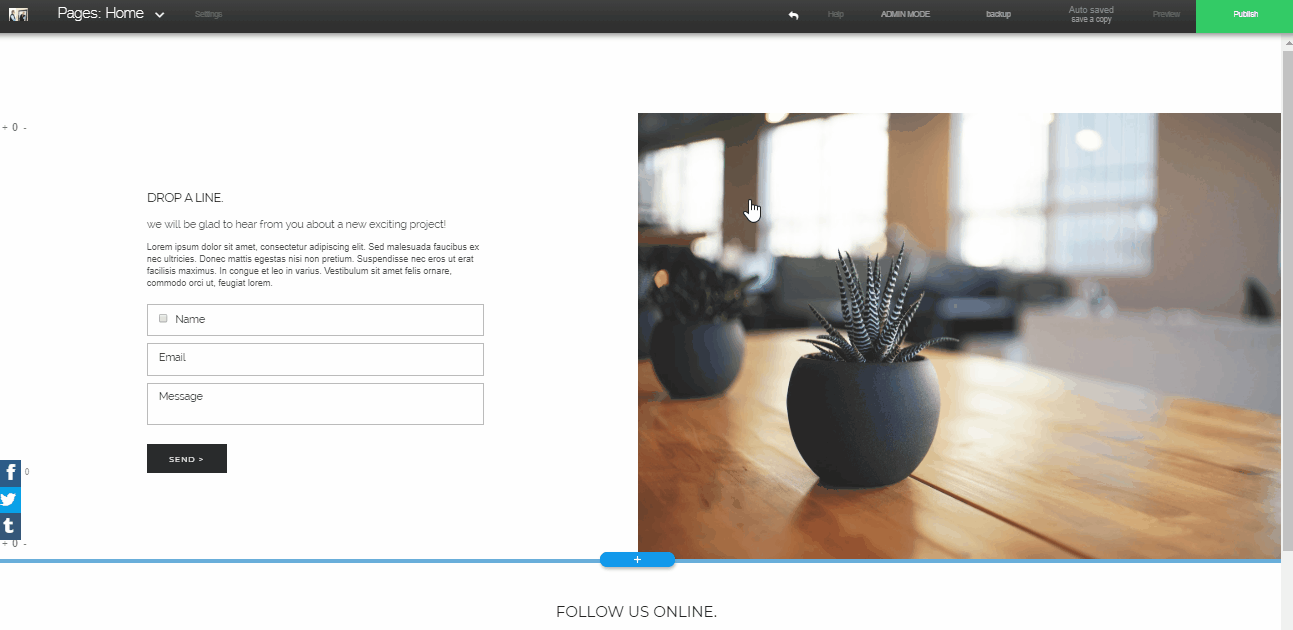
2. To rearrange the gallery items, click one of the items, hover over the third option (square icon), and use the arrow keys to move the item.
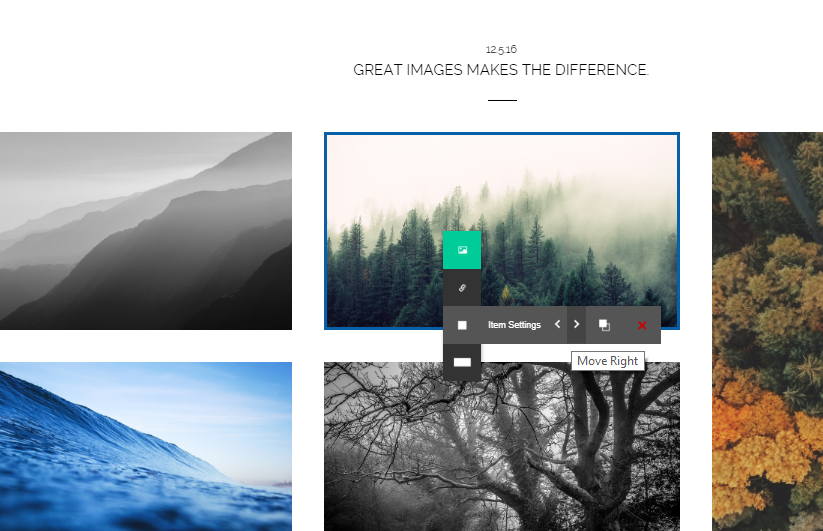
3. To add a new gallery item, click an item, hover over the square icon, and choose the clone option.
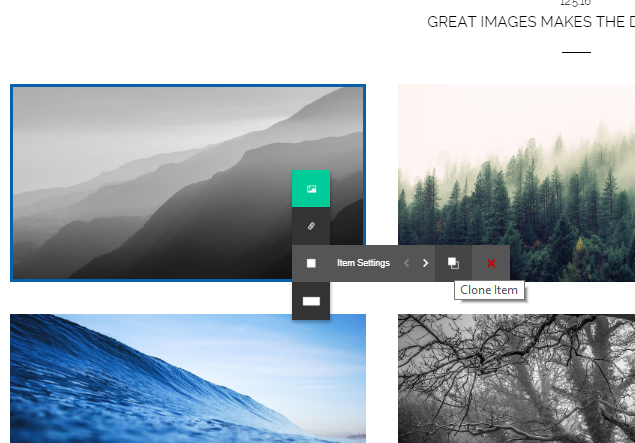
A new item will be generated.
4. To replace the default image with your own, click the new image, and choose either upload image to upload an image from your computer, or media center to choose an image from our free image library.
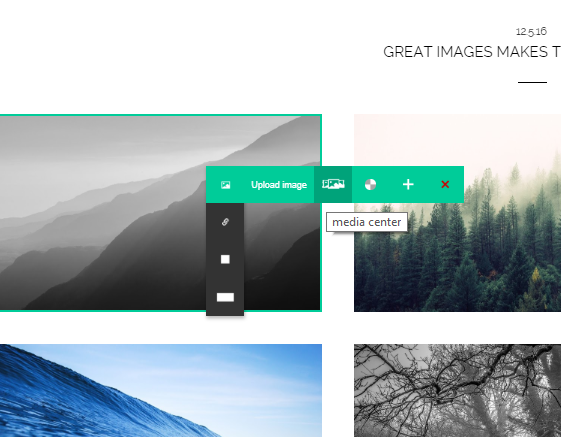
5. You can change the design of the gallery stripe from the section settings panel. to reach it, click one of the items, and click the last option (rectangle icon).